
(Updated 08/22/2022)
12 Smart Ways to Save Time in Revit With Dynamo
My 8-year-old son sat on the floor and stared at the Lego box. He'd been that way for the past ten minutes. "What's wrong?" I asked.
"I really want to build something, but I don't know what to build," he replied.
I could sympathize. As a kid, I often got overwhelmed by everything I could build. With all those bricks, you can make anything! The possibilities are endless!
But sometimes, what you need is some direction. A picture, a plan, a push in the right direction.
I hear something similar from people interested in learning Dynamo. They want to learn but need help figuring out what to do or where to start. You can do so many things with Dynamo that sometimes it takes work to get started.
Save Time in Revit with Dynamo
Dynamo is a great way to automate tedious tasks (among other things) in Revit. It's an LOA 300 tool that can make you much more productive. While I'm sure you could fill a couple of sheets of paper listing what you don't like to do in Revit, knowing what can and can't be easily automated is more complicated.
With that in mind, I combed through my script library and pulled out 12 good examples of tasks you can easily automate with Dynamo.
Look at the screenshots to see how to recreate the scripts yourself. Most scripts use out-of-the-box Dynamo nodes, but a few use custom nodes. I took care to identify the custom nodes when they occurred. To make sure, you should install the following packages:
- archi-lab
- Clockwork
- Lunchbox
- Rhythm
OK, here are 12 ways to save a ton of time in Revit with Dynamo:
1. Create floor levels from Excel
This script reads level names and elevations from an Excel spreadsheet and uses this information to create floor levels. It is an excellent script to use when starting a new project, and you need to do some setup before you begin modeling.
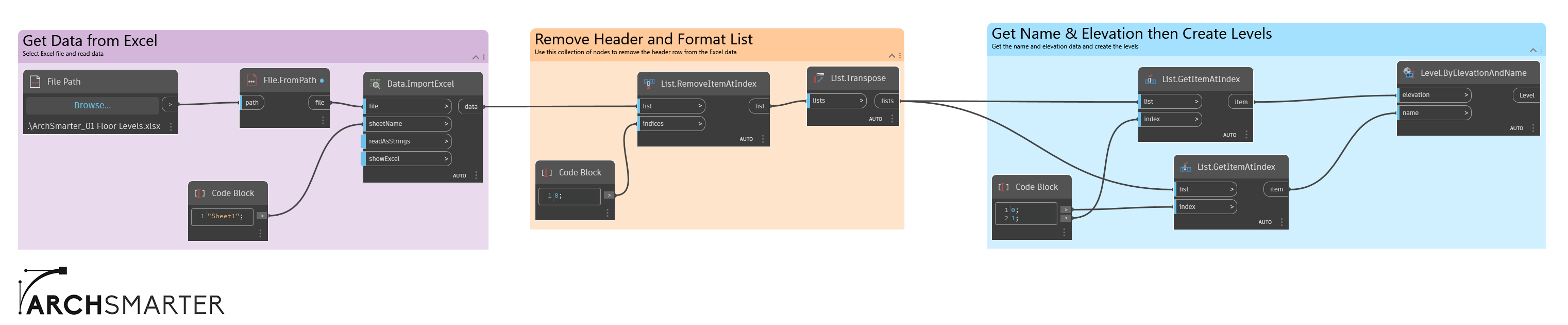
2. Calculate FAR and GFA values
This script collects all the area elements and filters for the "Gross Building" area. It then sums up the areas, first by level and then by total, to calculate the GFA (gross floor area). Next, it reads the property lines and extracts their area. Dividing the GSF by the site area yields the FAR (floor area ratio). The script outputs the results to a Watch window, but it could be modified to output to Excel or to text notes in a drafting view.

3. Export instance and type parameter values to Excel
This script exports all the instance and type parameter values for each instance of the selected family to Excel. It is a good script to use when generating FFE (furniture, fixtures, and equipment) spreadsheets to share with the owner or other consultants.

4. Auto-dimension grid lines
This script automatically dimensions vertical and horizontal grid lines in a view. There is no need to click every grid line manually. This script does it all in a few seconds.
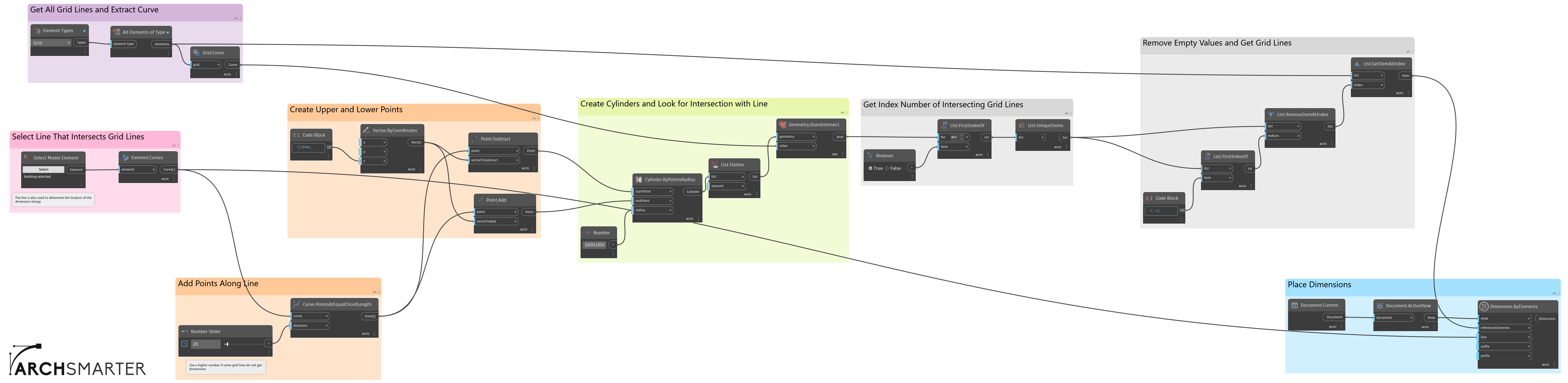
5. Place a legend on multiple sheets
Do you need to place a legend on a bunch of sheets but don't want to do it manually? This script makes it easy. Simply select the range of sheets, the legend to add, and its insertion point, and let Dynamo do the rest!
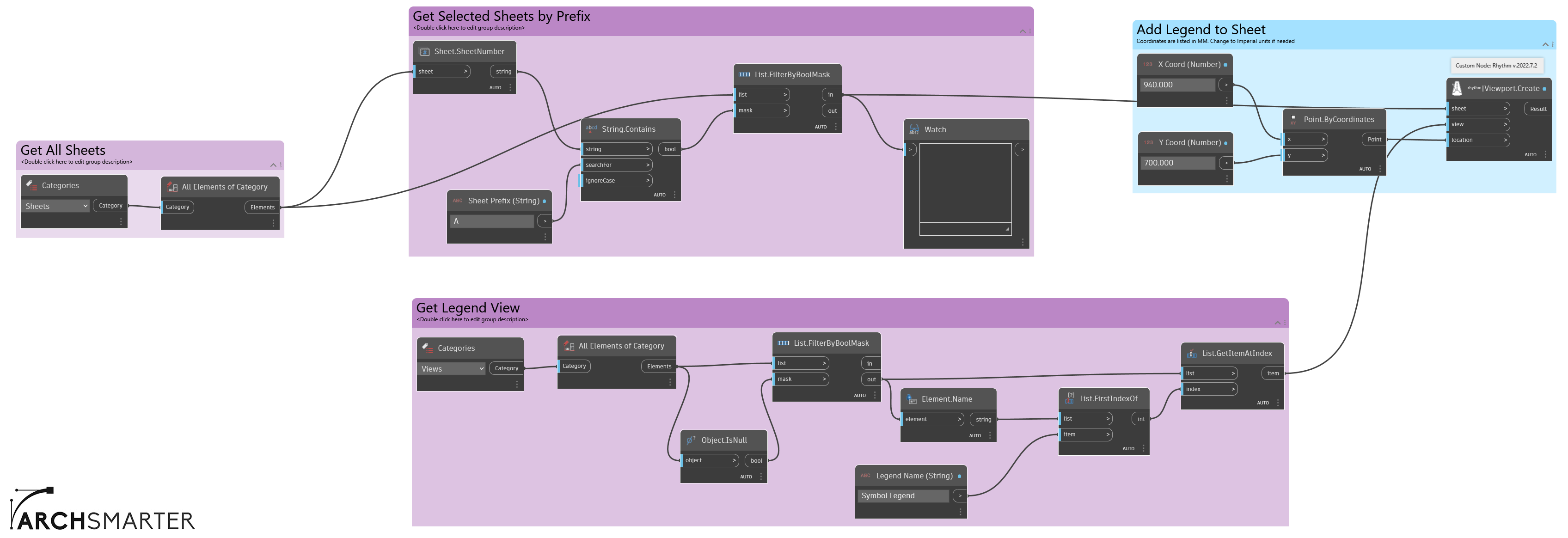
6. Count walls by type
Do you need to know how many walls of each wall type are in your model? How about the total length for each wall type? Use this simple but helpful script. It gets all the wall types used in the current model and then outputs each type's count and total length.
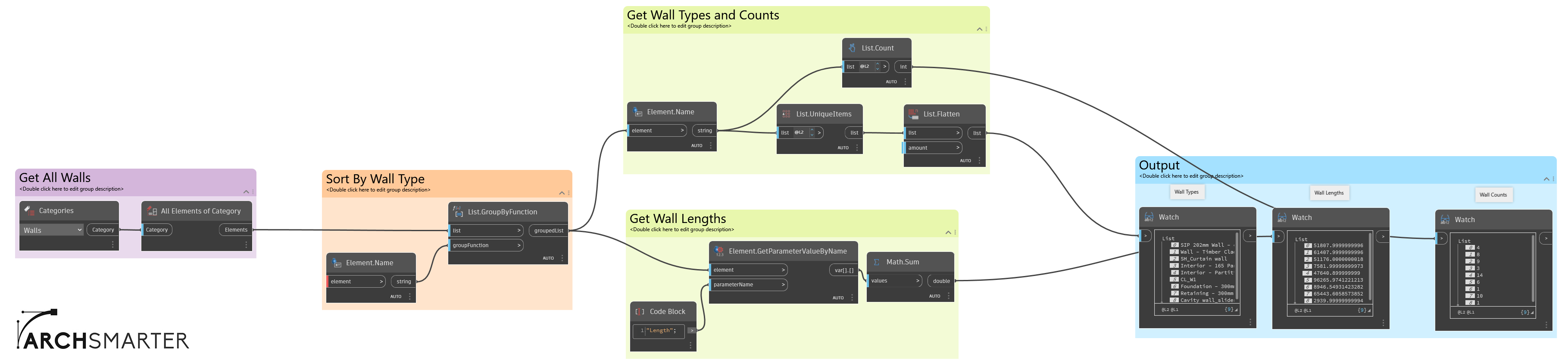
7. Renumber parking spaces
Has this ever happened to you? You just finished numbering all the parking spaces in your model when you realize you skipped a couple. Ugh. . . Renumbering things in Revit is a real pain. Fortunately, this script makes it a LOT easier. Draw a line of spline through the parking spaces you want to renumber, then specify the starting number. Dynamo puts the parking spaces in the correct order and then renumbers them. What a time saver!
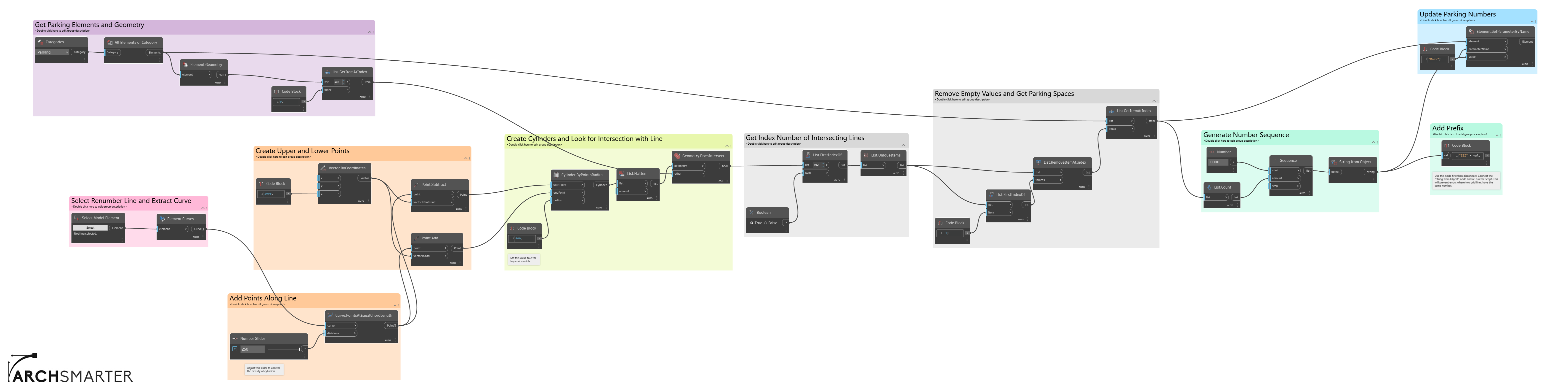
8. Create sheets from views
This script creates sheets from a list of views and then puts those views on the new sheets. It's useful for quickly reviewing a set of views or cartooning your drawing set.
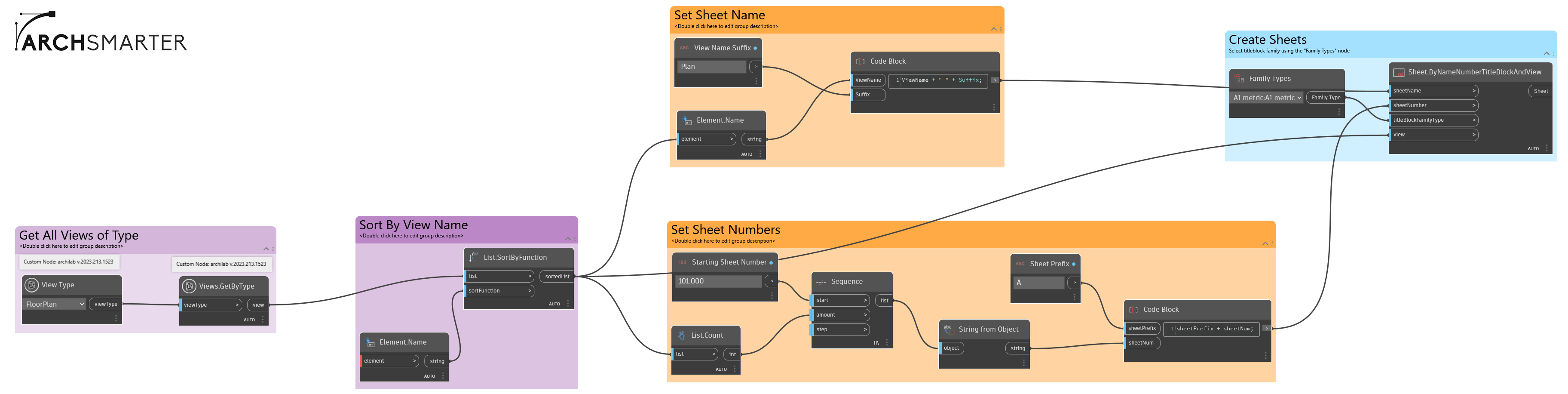
9. Batch upgrade Revit families
It's that time of the year again – Revit upgrade season. While it's great to see what new features are available in the latest release, it also means you need to upgrade your project and family files. This script makes upgrading your families a breeze. First, make a copy of your family library. Next, select the folder to upgrade in Dynamo. Click run, then sit back and relax. Dynamo will open each family file, upgrade it to the version of Revit you're running, and then save it.
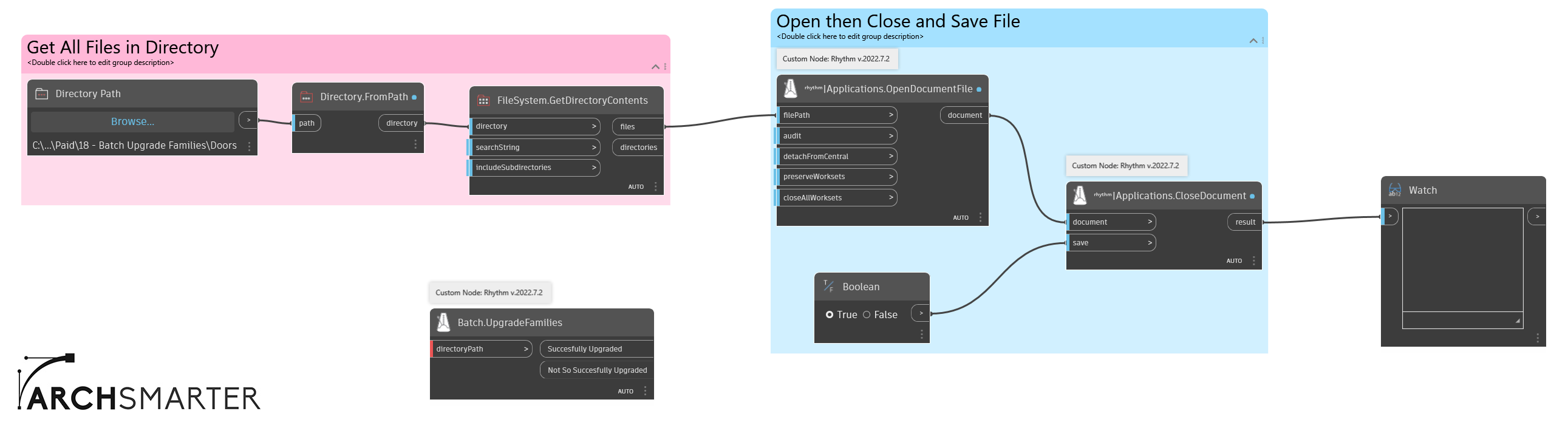
10. Create pipes from lines
Want to add some pipes quickly to your model but all you have is an AutoCAD drawing? This script makes that process really easy. Import the DWG file into your model, then run the script. It will generate the pipes from the specified line type. You can easily modify this script to generate ducts as well.
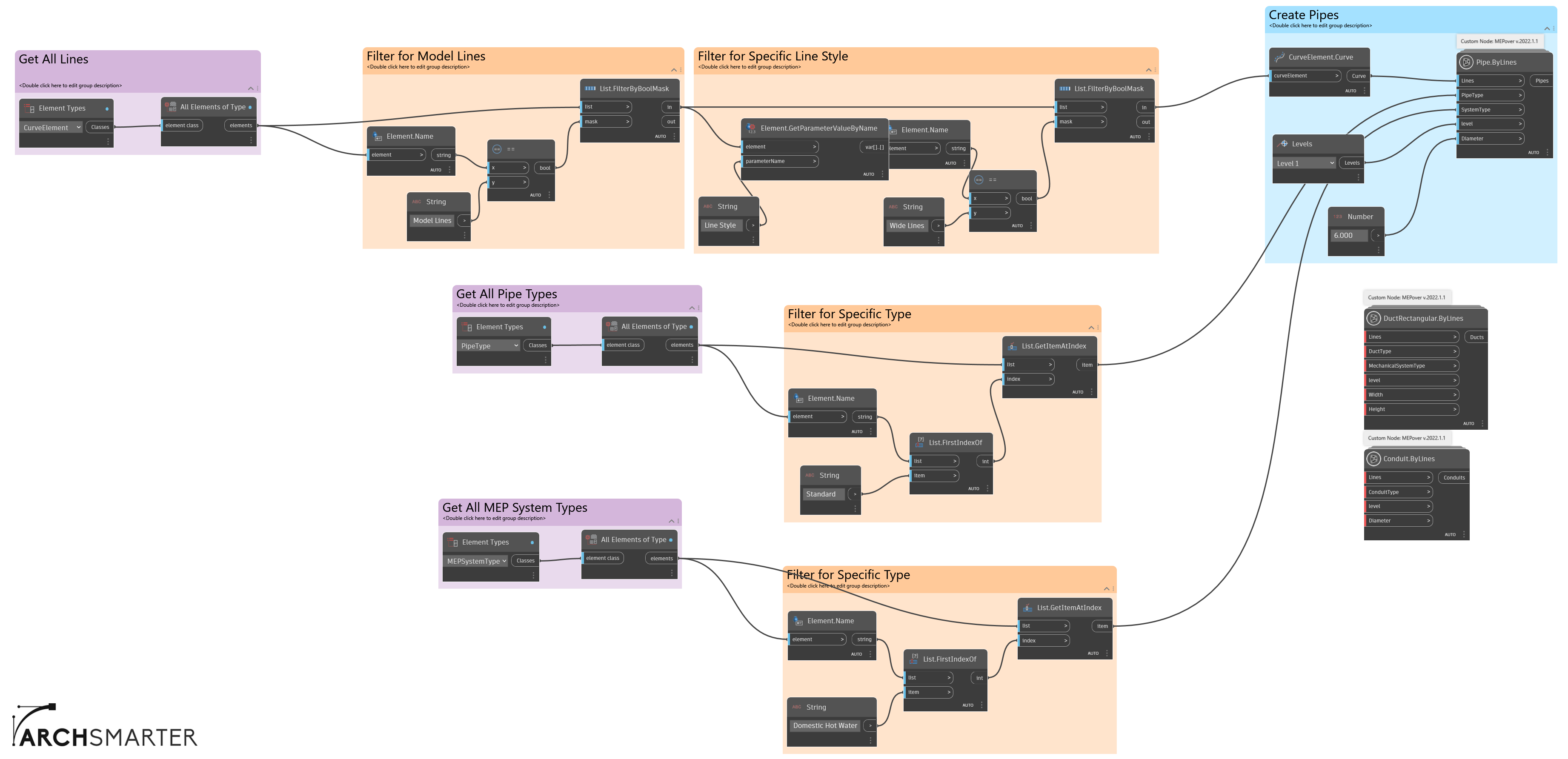
11. Text to upper or lower case
Every project has that person. You know, the cowboy or cowgirl who knows the office standard but ignores it anyway. The type of person who says, "Sure, all text is SUPPOSED to be in upper case, but I just don't feel like it today." Rather than pulling your hair out in frustration, run this script instead. It will change all text notes in the model to either upper or lower case.
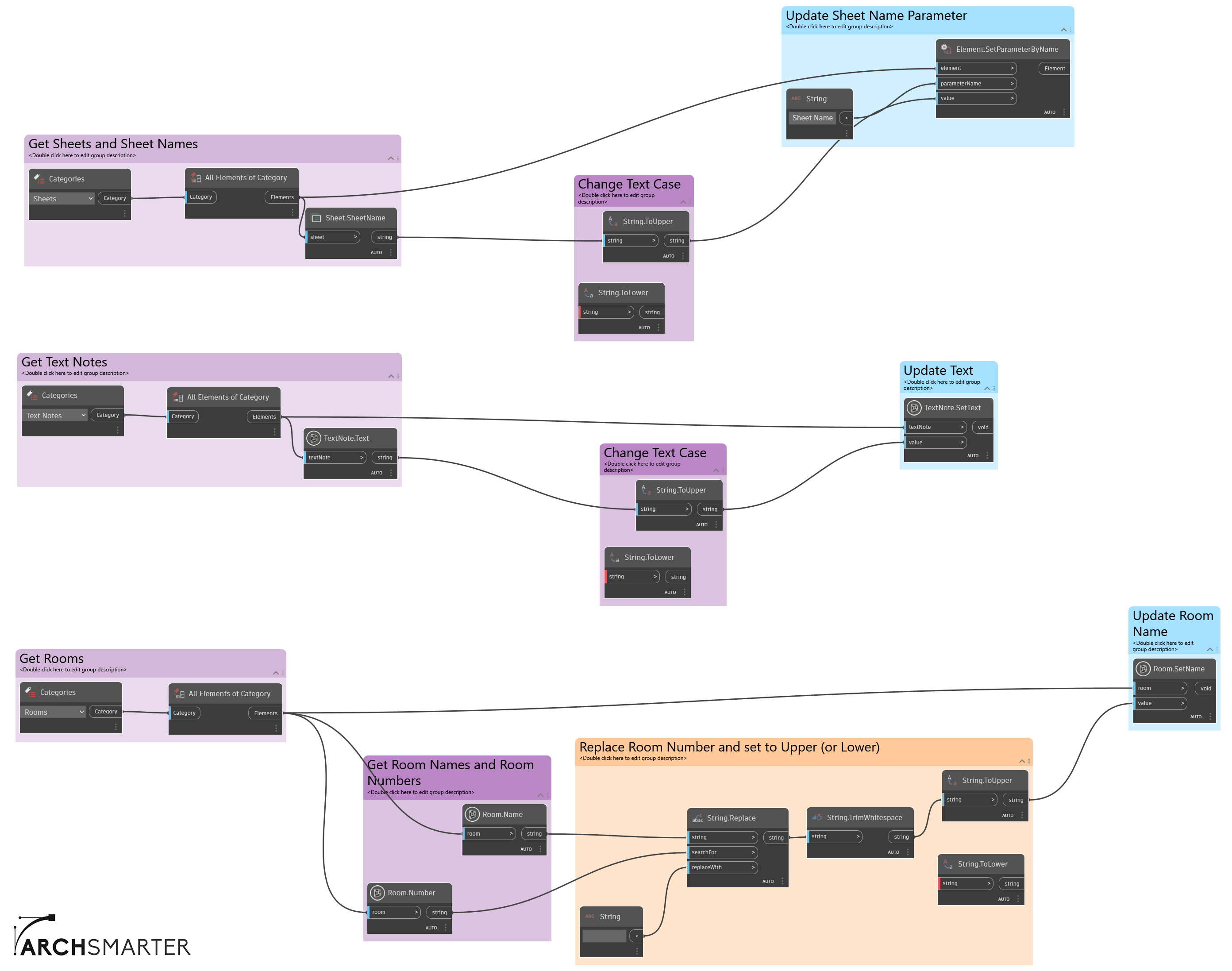
12. Change family type by name
Suppose you need to change the family type of several different family instances in your model. Sure, you can do this manually, but you might miss a few or select the wrong family type. It's better to let Dynamo do that for you. In this example, I changed all the doors that are 2134mm high to 2032mm high. Note that this script works across door families.

Ready to Save Time with Dynamo?
Want to download the Dynamo files for all these time-saving scripts? They're all part of the ArchSmarter Toolbox. Subscribe to ArchSmarter updates below and get access to all the tools in the Toolbox!
What other tasks do you want to automate in Revit? What Dynamo script would save you a lot of time? Leave a comment below!
Join ArchSmarter!
Sign up for ArchSmarter updates and get access to the ArchSmarter Toolbox, a collection of time-saving Revit macros, Dynamo scripts, and other resources. Plus you'll get weekly productivity tips, webinar invitations and more! Don't worry, your information will not be shared.
We hate SPAM. We will never sell your information, for any reason.

